Assets
Audit Discovery Manager lets you manage the existing assets and create a new asset. To view the list of existing assets, select List assets from the Assets drop-down menu.
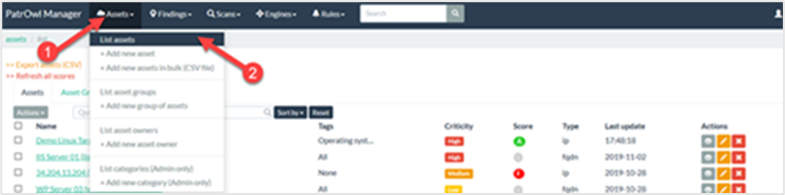
Click on an individual asset to open Asset Detailed view that displays the following:
Current finding counters and grade and trends (last week, months.)
Findings by threat domains:
Domain, HTTPS and Certificate, Network infrastructure, System, Web App, Malware, E-Reputation, Data Leaks, Availability
All findings and remediations tips
Related scans and assets
Investigation links
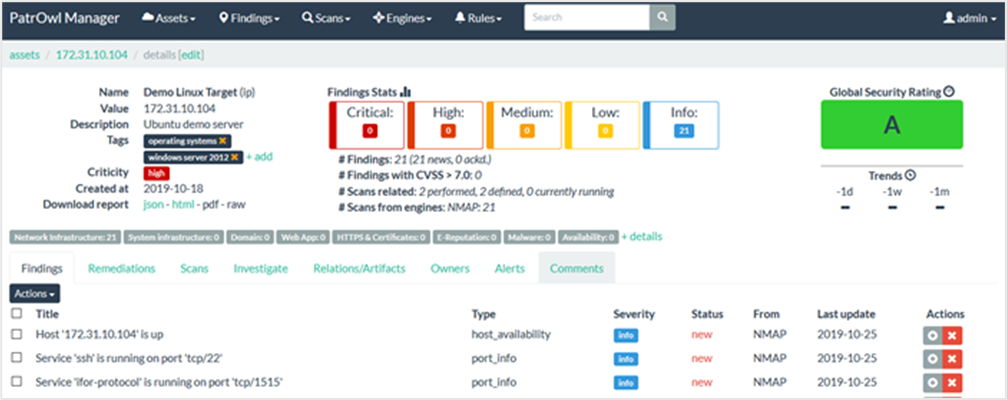
Adding new assets:
To add a new asset, select Add new asset from the Assets drop-down menu. Add an asset page opens.

In the Value field, enter the IP of the asset.
In the Name field, enter the title of the asset. For Example, Corporate Website.
From the Type drop-down menu. Select IP. Available scan policies will be filtered on this value.
In the Description field, enter a suitable description to describe the asset.
From the Criticity drop-down menu, select high. Global risk scoring will depend on this value.
In the Categories, select Operating systems. Categories field contains a list of tags to quickly describe the asset. Custom values could be added. Click Create a new asset.
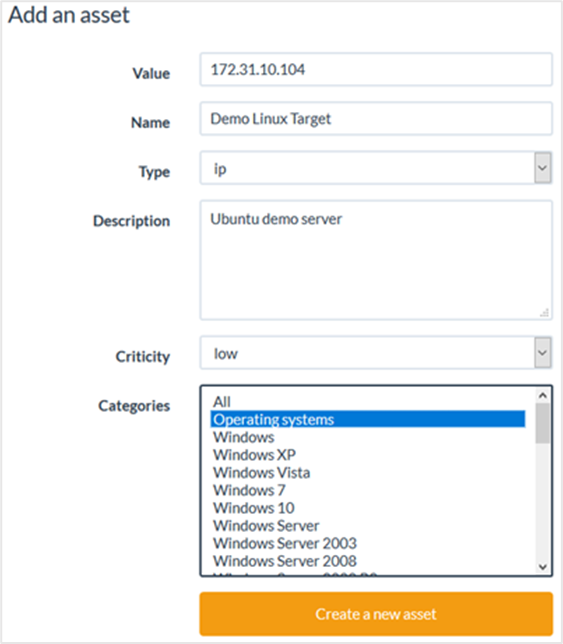
⚠️ NOTE: Assets can be added in bulk by using the Assets -> Add new assets in bulk (CSV file) menu.