Importing/Re-importing data
Vulnerability Management supports a wide variety of tools, to integrate the tools the data needs to be ingested via the import function, or custom designed integration such as the XDR integration created by SIEMonster, for transferring information into the system. There are notable differences between importing and re-importing. The use case for this is straight forward in the sense that the import is obviously the initial import after the first scan etc. Re-import would be the action of re-importing a scan that is performed on the same endpoints/destinations as the first scan but in this regard AFTER patching and remediation has been applied.
Large file imports
The implementation of vulnerability management supplier by SIEMonster has significant ability and power to process large volumes of data, however, it is suggested that source data gets broken down into smaller sizes for ingestion. There are a number of benefits to this:
Limits the memory allocation in AWS as a cost saving measure.
Allows for much faster import of data in smaller chunks.
Re-importing deduplication
When re-importing a scan after remediation there are additional benefits as duplicated vulnerabilities will not be re-imported. This allows for a much more streamline process and also a drastic reduction in resource wastage.
For further information relating to importing please see the following URL.
Process to import data
To import data, go to “All engagements”

Select any of the existing engagements by clicking on it and then click on engagements in the top middle

Then click on “Add new interactive Engagement”

Specify the required values for the the individual fields and click “Import Scan Results” at the bottom

Specify the information required for all feeds relating to the scan that will be imported, specify the file by clicking the browse button and selecting the report in to import. Finally click the Import button

Process to re-import data after remediation
Go to all engagement

Next to the custom or interactive engagement you created in the previous section select the three vertical dot menu on the left and click Import Scan Results.