LDAP
User authentication can be setup by integrating SIEMonster with LDAP services. Users not already in the SIEMonster platform can be added when logging in with their LDAP email address and password. When a user from Active Directory logs in, that user will be logged in as a new user with no modules enabled. The administrators can then assign a role to the users.
To set up your LDAP server:
Click the “Admin” Shortcut in the left menu bar
Select the “Tenants” tab at the top of the screen
Click the 3 vertical dots on the right next to the specific tenant and Click “Open Settings”
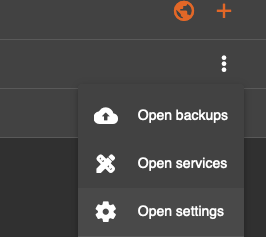
Click the “LDAP” settings shortcut at the top centre of the screen
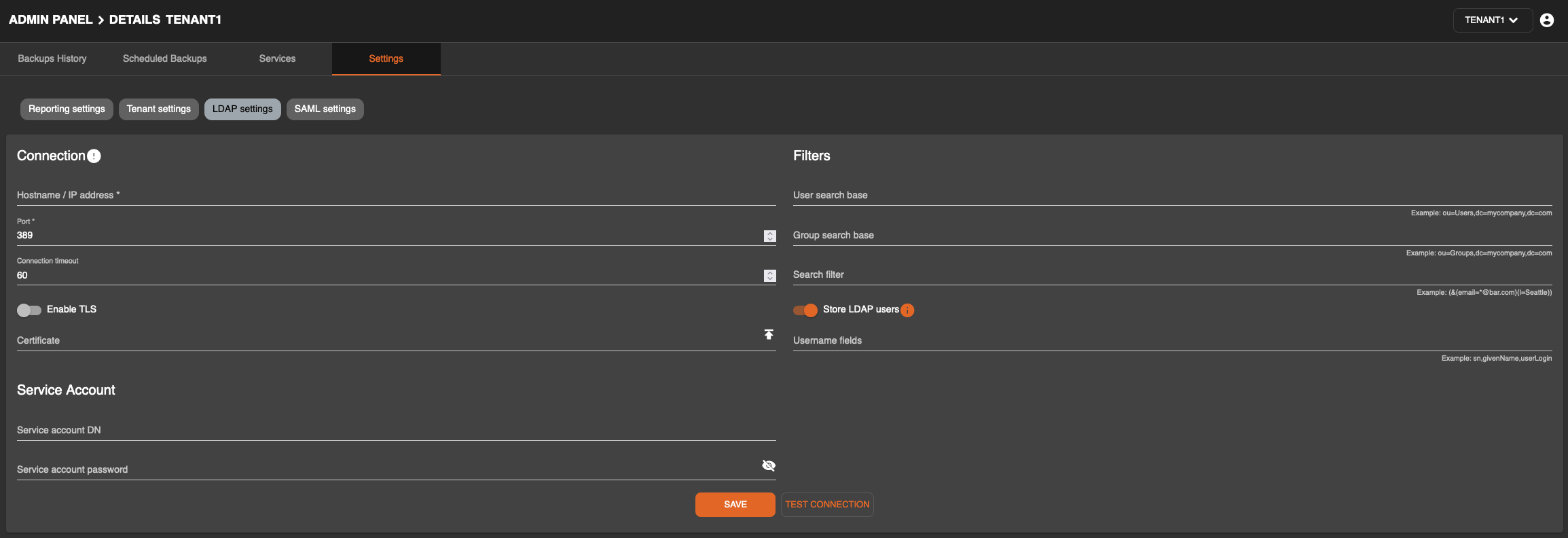
Enter the Host name or IP address of your LDAP server
Enter the Port Number used for LDAP communication (389 by default)
Enable TLS (Transport Layer Security) that offers secured method of sending data, and it requires a certificate that can be uploaded.
Provide the Service Account DN and Service Account Password.
Click “Perform Connection Test” to check your connection, and then Click “Save LDAP Settings”.
Your LDAP setup is now complete.