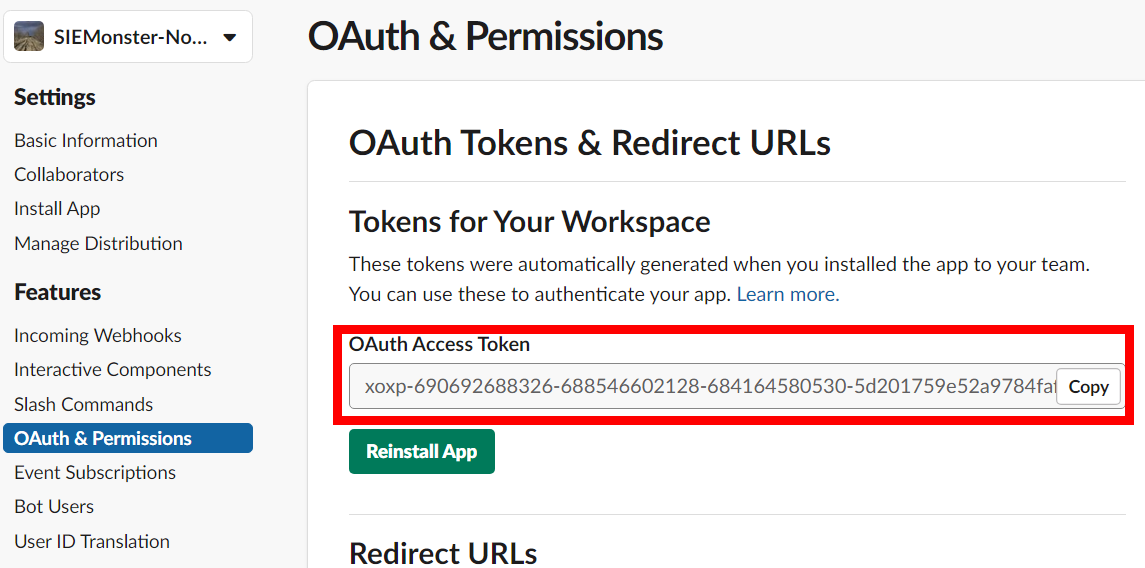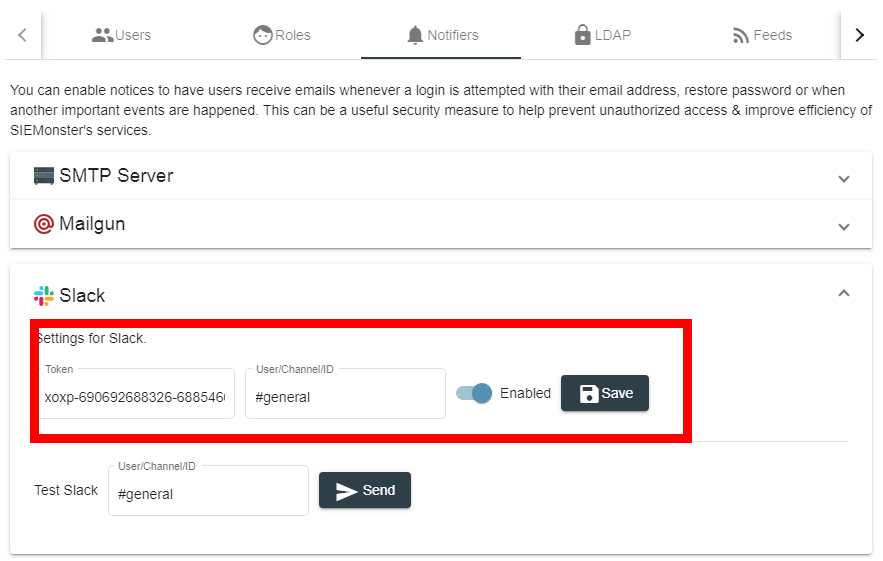Slack Configuration
Published: 15/12/2022
Version: 1.0
This document details the steps on how to setup a Slack API Token for integration with the SIEMonster notifier.
How to setup notifications with Slack
1. Open Apps in Slack: https://api.slack.com/apps
2. Click on "Create an App" button
3. Fill in the “App Name” and “Development Slack Workspace” and click "Create App":
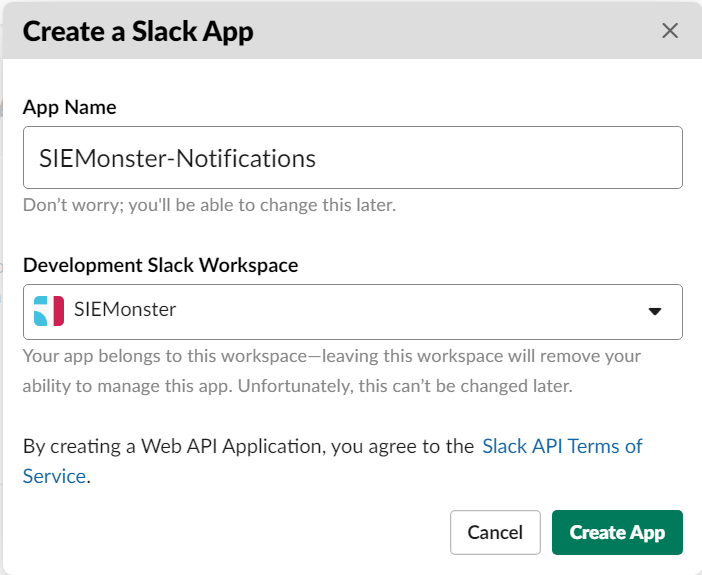
4. Scroll to the bottom of the opened page. Update the fields "Icon", "Background Color", "Short Description" and press "Save Changes" (Optional):
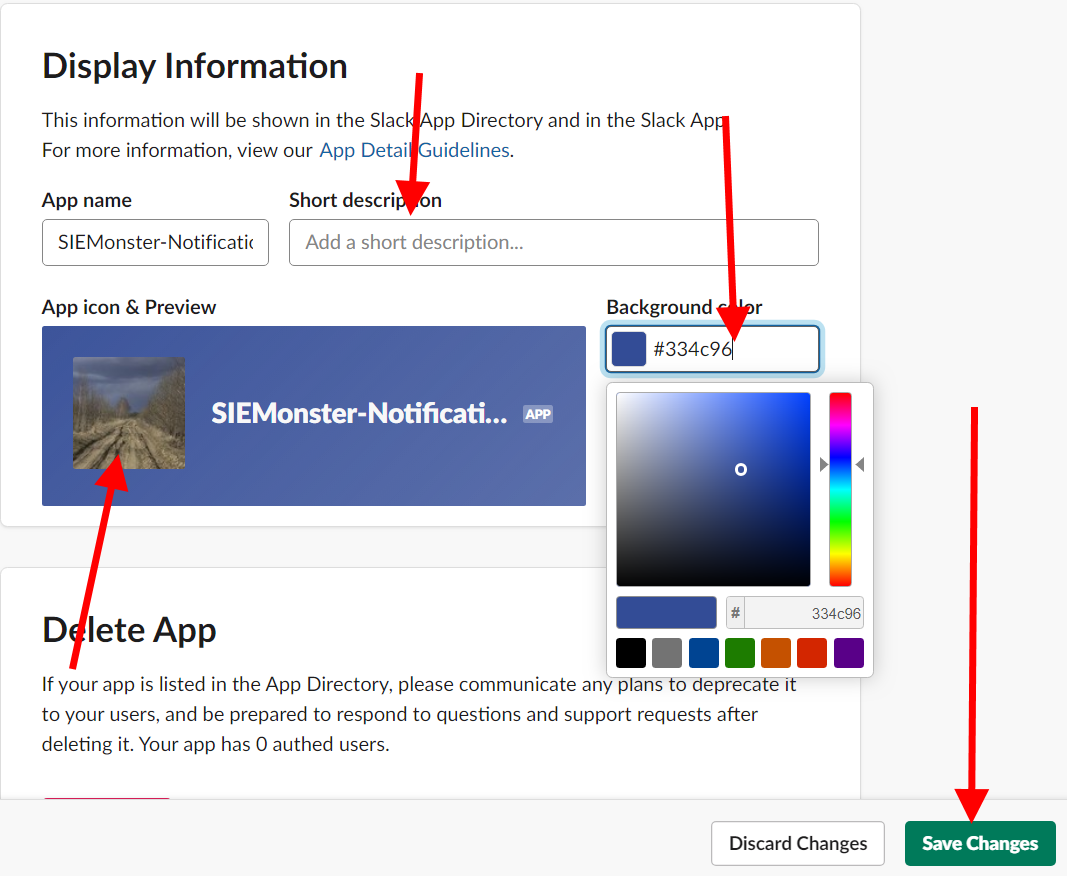
5. Scroll to the top and click "Permissions":
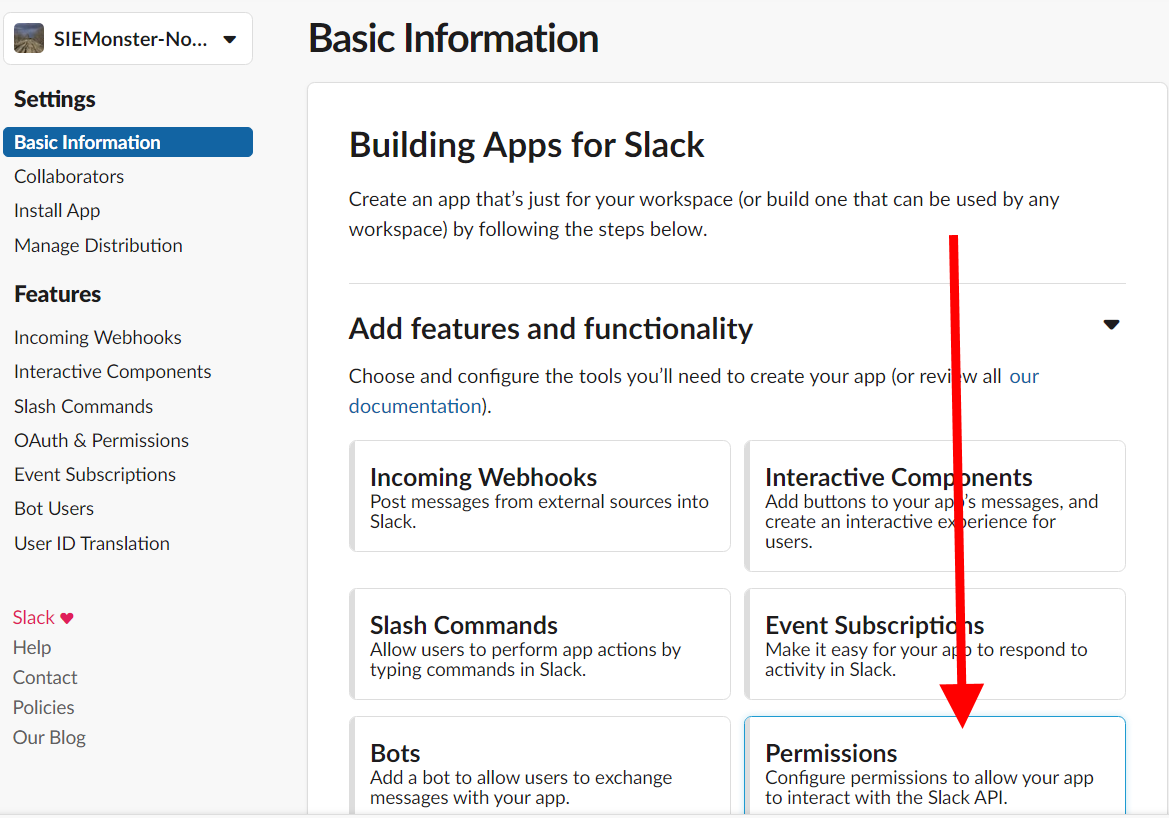
6. Scroll to "Scopes" and in the field "Select Permission Scopes" add these two values:
a. Send messages as user (chat:write:user)
b. Upload and modify files as user (files:write:user)
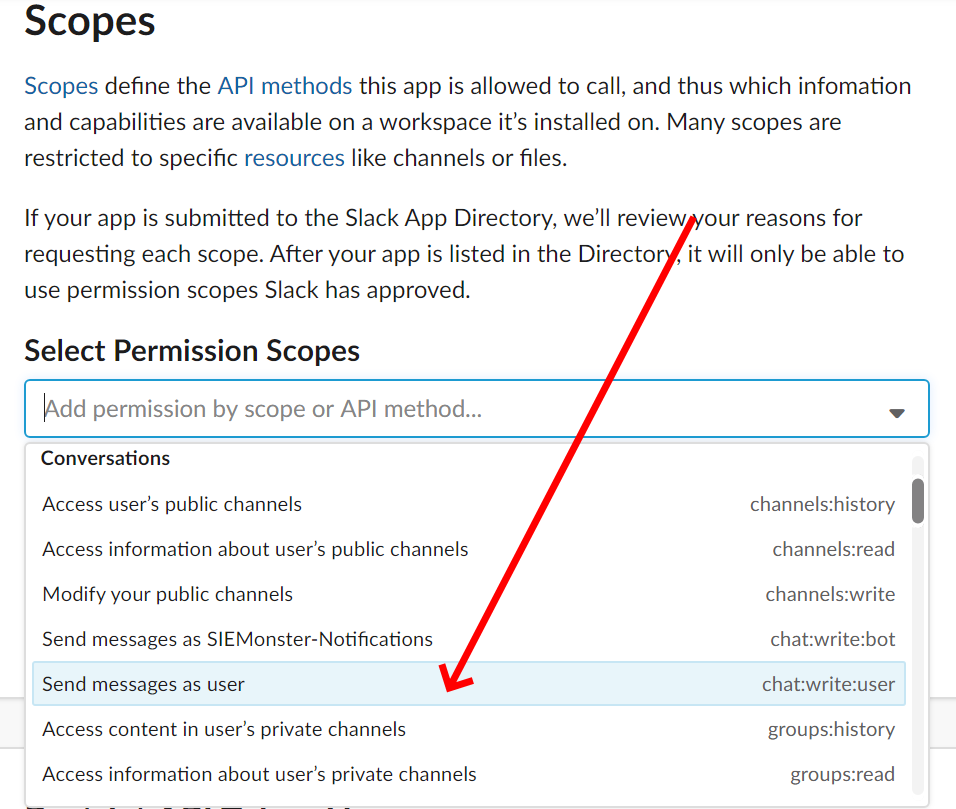
7. Scroll to the top and click "Install App to Workspace":
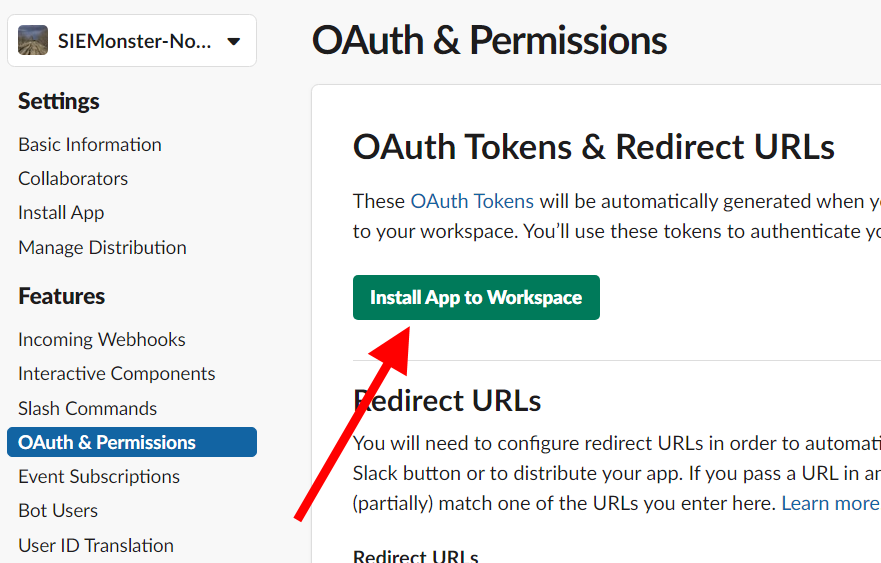
8. Click the “Install” button:
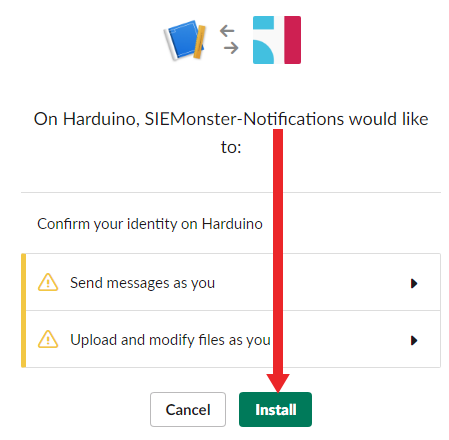
9. After installing you will be redirected to the previous page which will contain the required token. Save the token in SIEMonster's "Notifiers" tab: