Adding users
To add users, please follow the steps below:
Log into your SIEMonster platform
Click on the Admin shortcut in the left panel
Click on the + sign in the top right corner of the user page that was opened
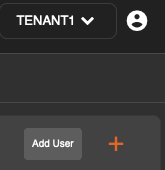
Specify the users e-mail address, specify an initial password and then confirm the initial password.
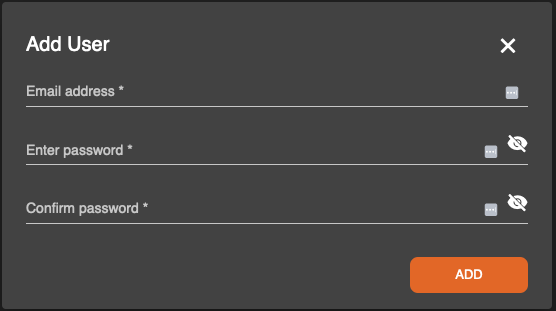
NOTE: Should your password not contain the minimum requirements listed when the password is specified, the Add button will not perform the Add action.
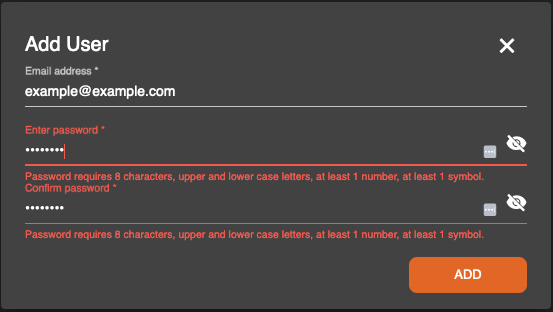
Click the “Add” button
When you have added the user, Click on the user and then assign the relevant roles for the user.

More details on the role assignments can be found at the following URL.
https://docs.siemonster.com/current/role-based-access-control-rbac